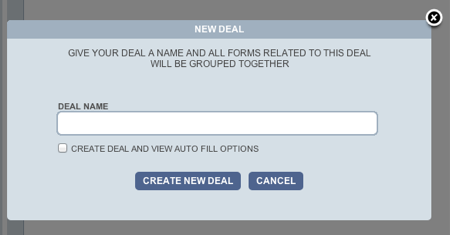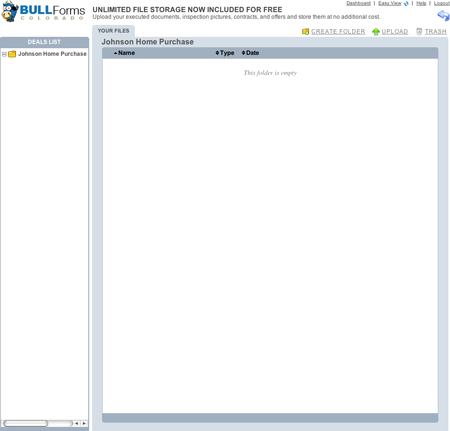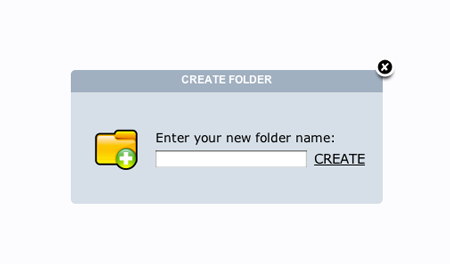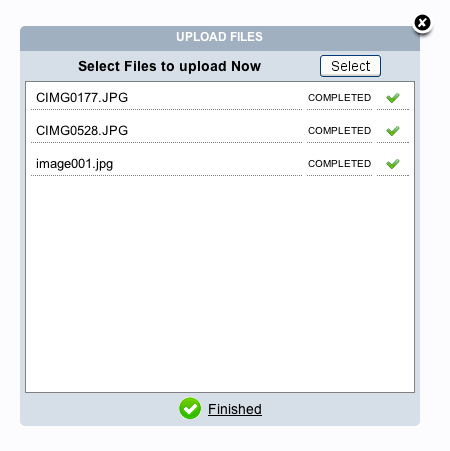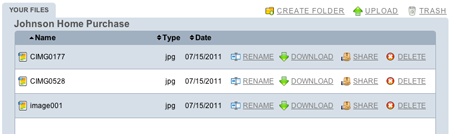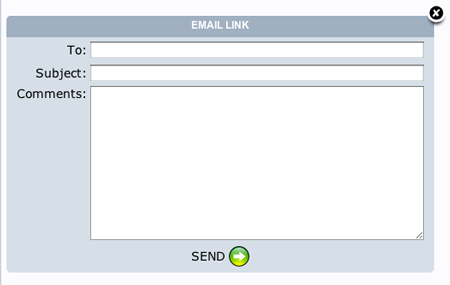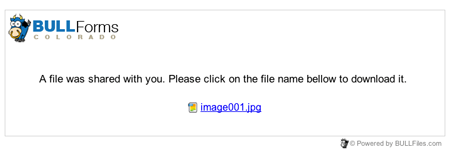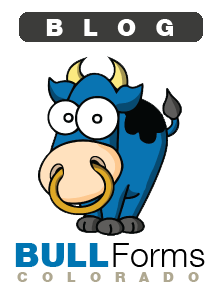August 1 2011 RealFast announced that it was acquired by ZipLogix. For many Colorado Real Estate professionals, this meant it was time to look for a new provider of DORA Colorado Real Estate Contracts. Change is difficult, especially if you have been using RealFast for an extended period of time and you have built up a large library of transactions.
Here at BULL Forms we are doing our best to ensure a smooth transition to our new users coming over from RealFast. This guide will assist you in copying over your existing transactions to BULL Forms. With unlimited storage included with each paying subscription there is no need to worry about uploading too many documents!
Migrating Documents from RealFast2Go
Once you have logged into your realfast2go account, navigate to a transaction that you would like to export. Click on the create pdf link near the bottom lefthand side of the page, highlighted in yellow below:
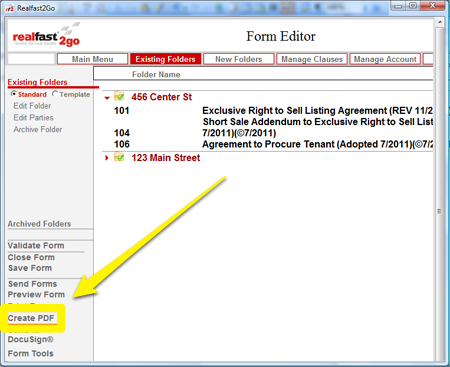
Next, check each of the documents you would like to export into PDF format, again, highlighted in yellow below:
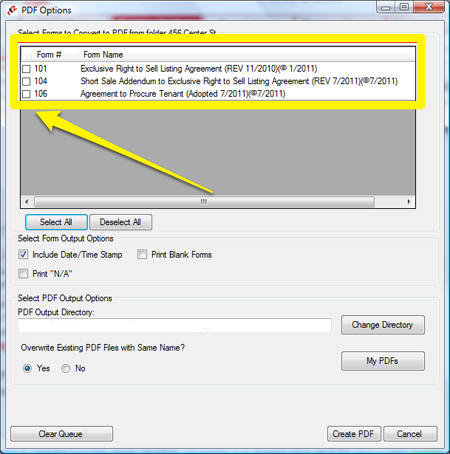
Almost there! Next you have to select the location where the PDF files will be saved. Enter the output directory into the location highlighted below. Make sure that you select any easy to remember and easily accessible location.
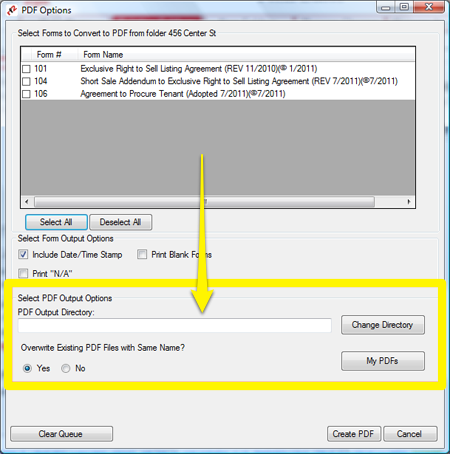
Final step in the export process, click on the create PDF button highlighted below:
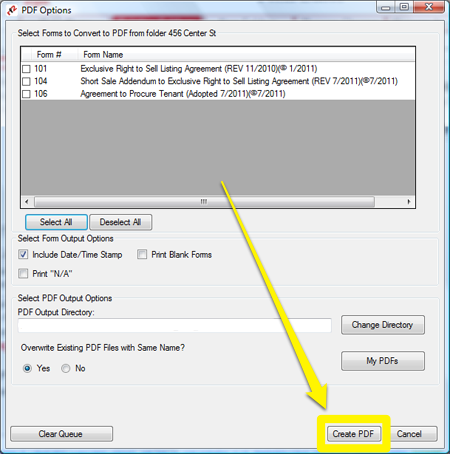
Repeat this process for all of the transactions you would like to import into BULL Forms and you can now start importing your transactions.
Importing transactions into BULL Forms
Now you are ready to import your PDF documents into BULL Forms. Start by creating a new deal for all of the forms you are going to import. Click on create new deal near the left hand side.
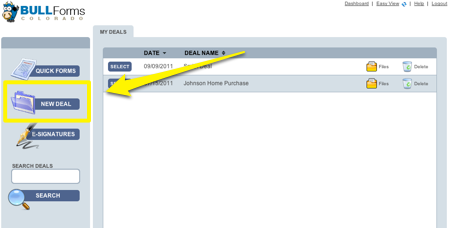
You will be prompted to choose a deal name:
Once you have created the deal, click on the files icon for the deal, as highlighted in yellow below:
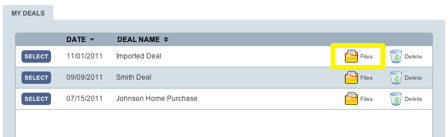
After clicking on the file icon you will enter the file management window. You can create a folder, or upload all of your documents anywhere you choose. Click on the upload link:

From the upload window you can upload multiple files at a time, navigate to the location where you saved your RealFast documents and click on the upload button.
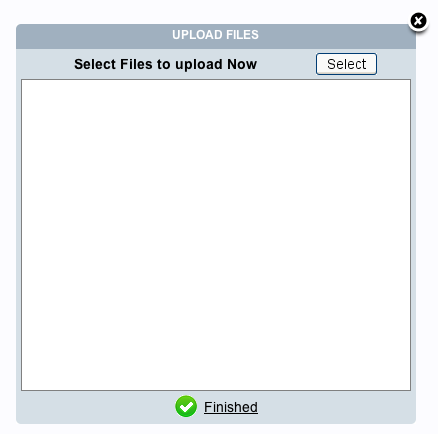 For more information on our file storage functionality, please read this previous blog post.
For more information on our file storage functionality, please read this previous blog post.
If you need assistance transferring previous transactions please contact us here.
Cheers,
BULL Forms!